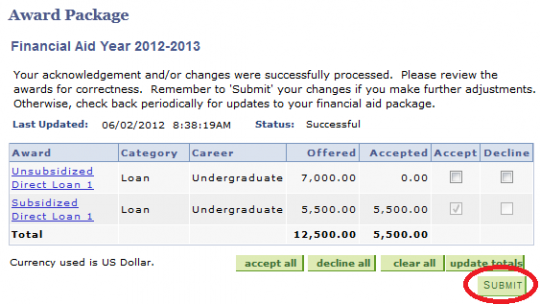Accept/Decline Awards
Click here for Additional Assistance Logging into the CSUMB Dashboard
Step 1
Navigation: OASIS > Main Menu > Self-service > Student Center > Finances box > Financial Aid > Accept/Decline Award.
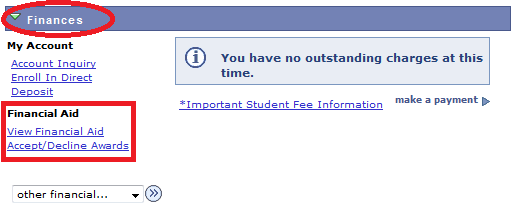
Step 2
Select Aid Year.
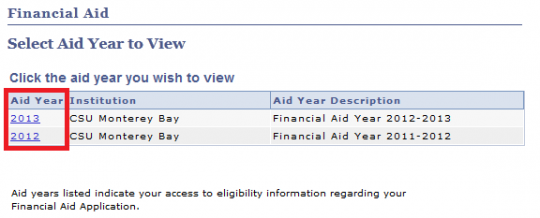
Step 3
Click Award Name for award detail.
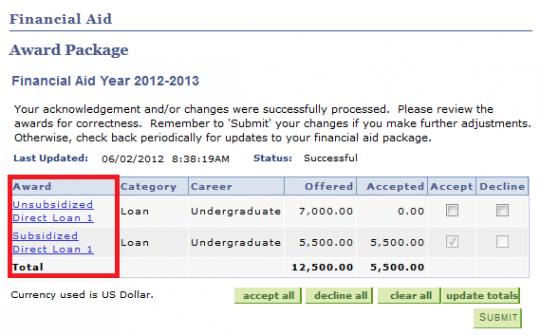
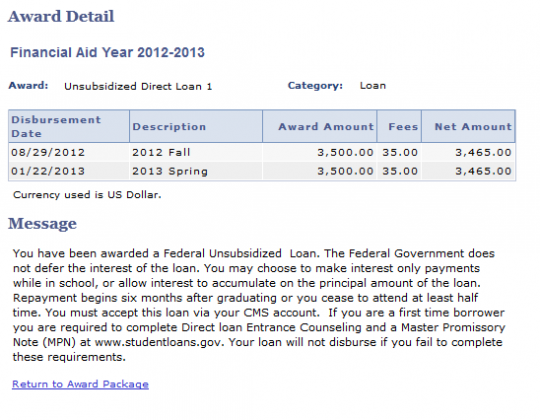
Step 4
To Accept or Decline individual awards click on the Accept/Decline boxes to the right
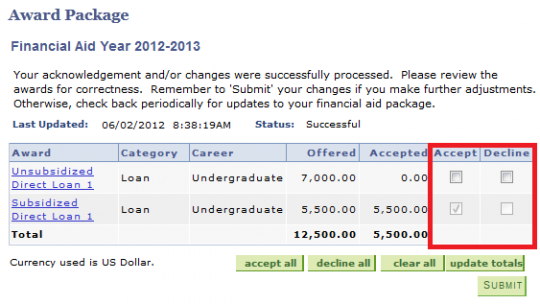
Step 5
Use accept all, decline all or clear all buttons to accept, decline, or clear all loans at one time.
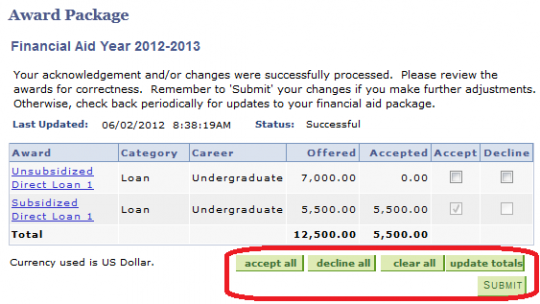
Step 6
Click Submit to complete action for each award.