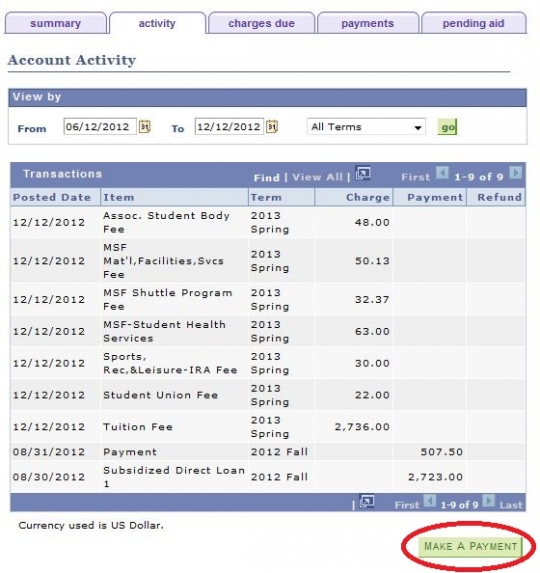Check Your Account Balance
Click here for Additional Assistance Logging into the CSUMB Dashboard
Step 1
Under the Finances tab, using the drop down menu select "Account Activity" then select the arrows to continue to next page.
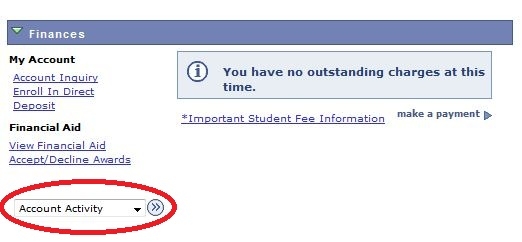
Step 2
Activity Tab: Displays transaction activity by date range.
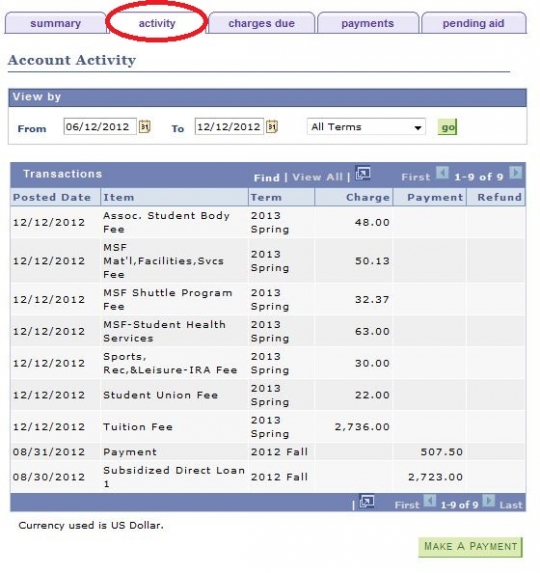
Step 3
Enter From and To dates then click the green "Go"button
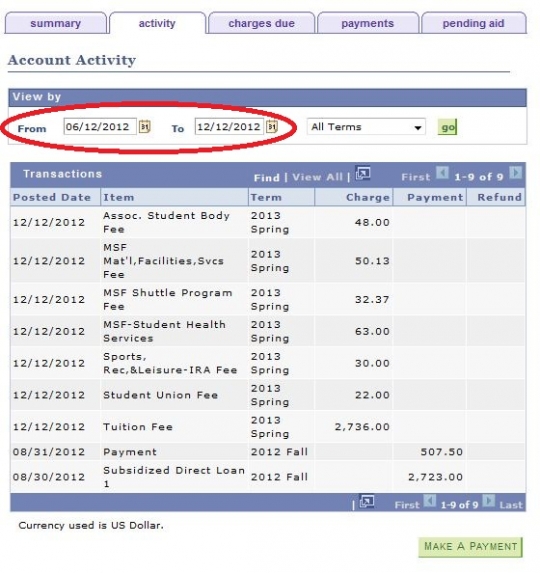
Step 5
Enter specific term or All Terms the click the green "Go" button. Transactions (descriptions, charges, payments and/or refunds are listed.
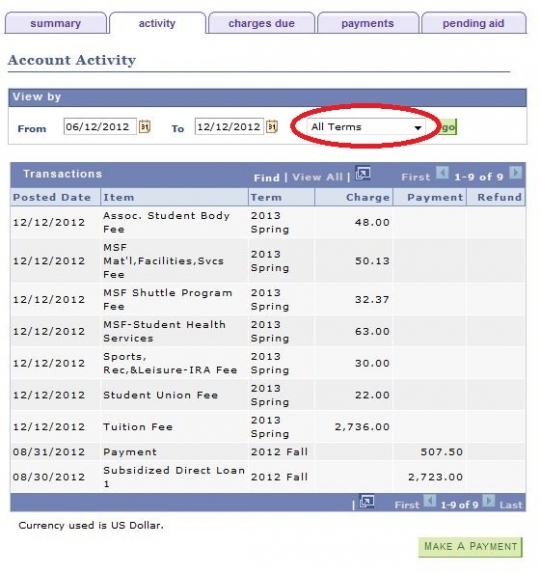
Step 6
Click the Make Payment button. This will take you directly into the CashNet system.