Student Admissions Inquiry
The Admissions Inquiry component is used by numerous CSUMB staff to view (but not update) various types of student application information including:
- Content information (mail, phone, email)
- Application data (application status, fees, EOP interest)
- Prior education data (including test scores and transcript status)
- Checklist Item(s) needed (application fees, test scores, transcripts due, etc.)
- Comments entered for an applicant
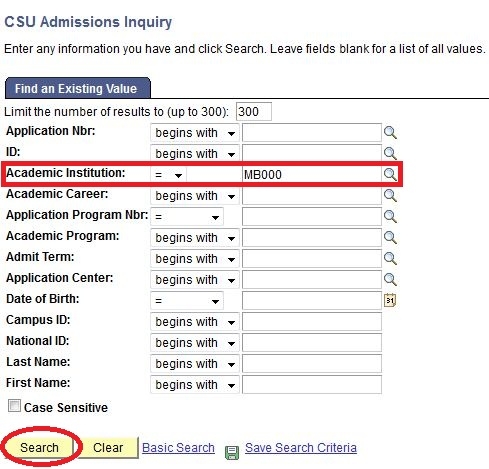
1) Academic Institution: Is the ONLY required field (MB000 for CSUMB)
2) Use any available as search criteria for the student including:
- Career
- Program
- Admit Term
- Last Name
- First Name (Used with last name narrows the search)
3) Use the look up feature to identify available options for each field.
4) Click on "Search" to obtain search results.
Additional Note: Term (used by all including Extended Ed)
Example: Fall, 2011 or [2114]
2= Century
11= Year
1/2/3/4= Term (Winter/Spring/Summer/Fall)
The Admission Summary page displays personal, application, ERS reporting and education information from several different components in one summary view. You can also access the Education component in update/display mode from this page if your security access allows it.
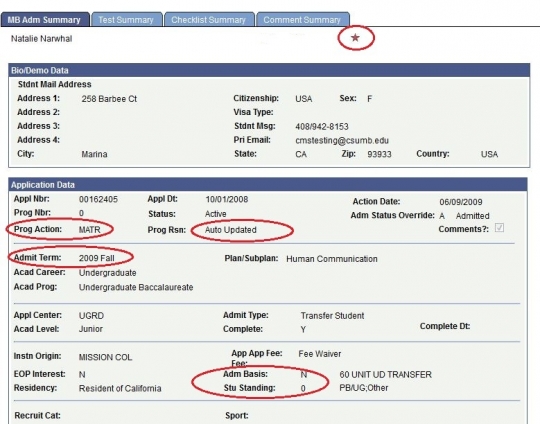
After you've searched for and selected an applicant, the most recent application data will be displayed on the Admissions Summary Tab. In addition to biographic information, you can also find the following application data:
- Application Information
- Application Status
- Program Action (Prog Action)
- Program Reason (Prog Rsn)
- Admit Term and Admit Type
- Admission basis and Student Standing
- Academic Career, Program, and Level
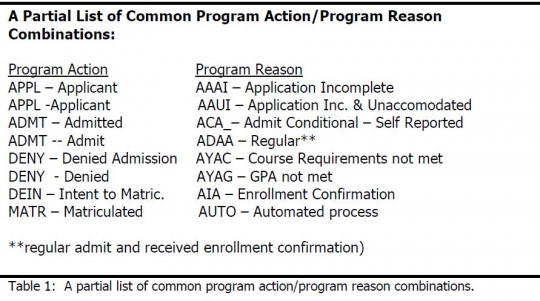
Please Note: Click on the negative service indicator icon to the view holds a student might have.
Admission Basis code indicate the program, residency, and full time/part time status.
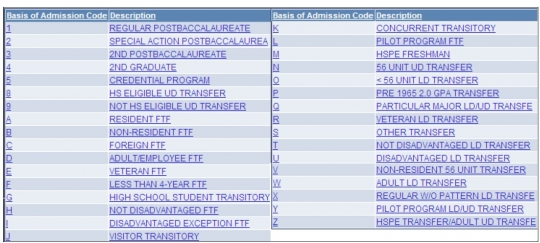
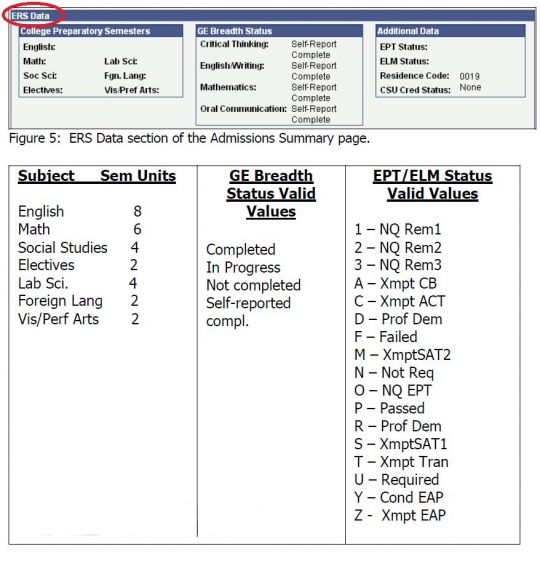
From Maintain Applications the following the data is used by CSUMB for reporting to the Chancellor's Office:
- College Prep Semesters
- GE Breadth Status
- ELM/EPT Status
- Residence Codes
The following information is used to determine How Up to Date the ERS Data Is:
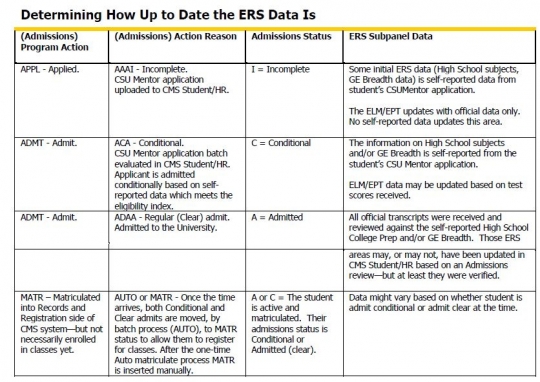
The information is derived from the Education component and records the other schools and dates of attendance for an applicant.
The information is derived from the Education component and records the other schools and dates of attendance for an applicant.
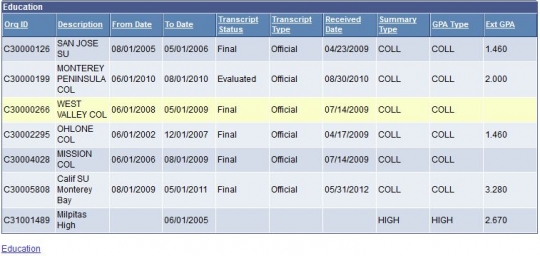
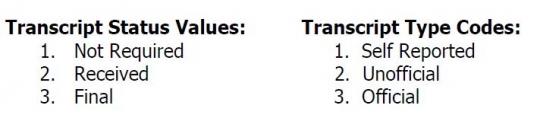
Information found in this section:
- Org (School) ID/Description
- Attendance Dates
- Transcript Status/Type
- Date Received
Please Note: If the Admissions Inquiry data indicates the transcript status is other than Final and Official, it is possible the system may be incorrectly failing to show data for an existing Final Transcript.
The Test Summary tab is used to search for the applicant's test score information.
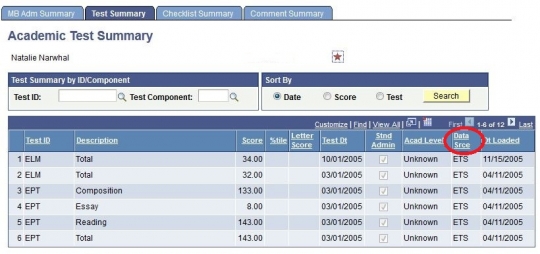
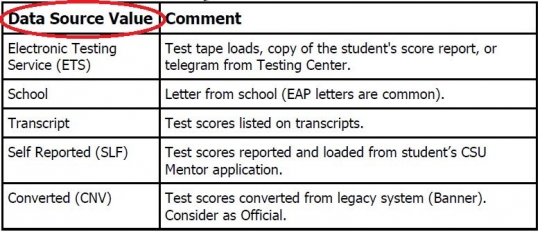
The following information can be found under the Test Summary Tab:
- Test ID
- Test Component
- Sort by
1) After the search components have been added click the search button to retrieve test results.
Please Note: Below is a list of uploaded test:
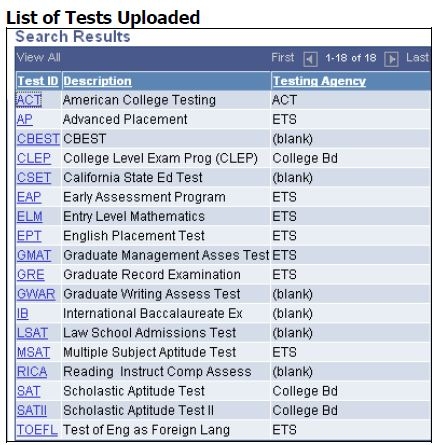
2) Under the Test Summary Results you will find the following information:
- Test ID: ACT, SAT, GMAT, etc
- Description: A description of the Test ID and Component
- Score
- Percentile
- Test Date/Data Source/Date Loaded
Checklist are used in OASIS to track completion of certain requirements for student applications. Outstanding checklist items can be viewed by students via "Self-Service" as "To Do List" items.
1) Click the Checklist Summary tab to search for a student applicant's "To Do" items. Please Note: Clear any "Responsible ID information before clicking the search to view all checklist items.
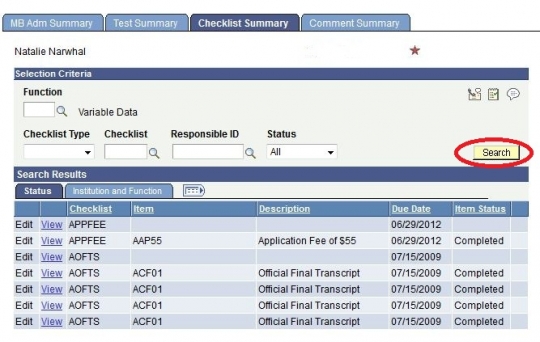
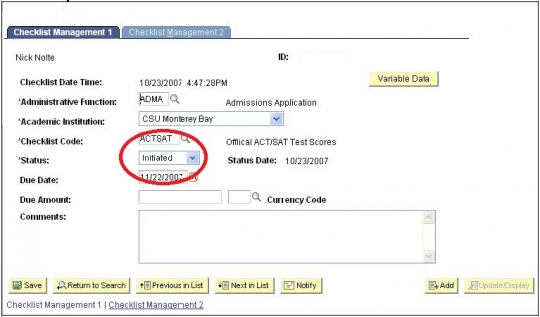
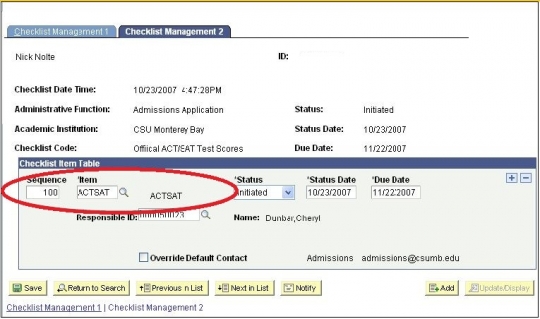
Please Note: The Edit Link is only active with certain security profiles. Also, click on "View" to see the checklist detail for each checklist item listed. The Checklist Management has 2 pages, make sure both pages are viewed and/or updated.
For further information understanding a student's checklist:
- Checklist-Refers to the name of the checklist
- Item-Refers to the Checklist Item Code assigned to that action
- Item Status- Displays status of a checklist item (Valid Values are Complete or Initiated)
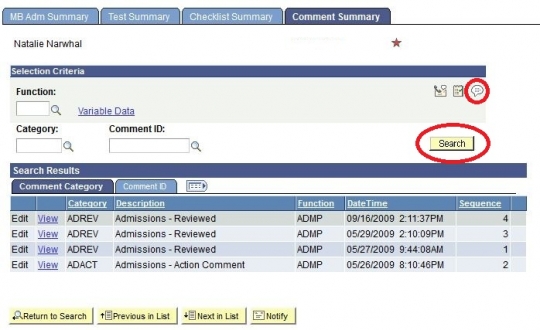
Use this page to search for and review comments for the student.
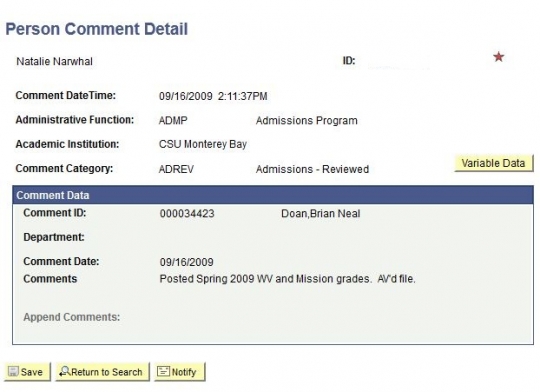
1) Click the "Search" button to display all comments (if any).
Please Note: To effectively search for comments use the following criteria:
- Category- use the look up function to select a Category that describes the type of comment you are searching for.
- Comment ID- Not populated at this time
All comments relating to an Application should use the ADMA Administrative function code.
Comments are maintained in two places in OASIS To add a NEW Comment, navigate to:
- Campus community menu- For person related comments. DO NOT USE for admissions comments.
- Student Admissions > Application Evaluations > Applications Decisions > Admissions Comments- Use for admissions specific comments