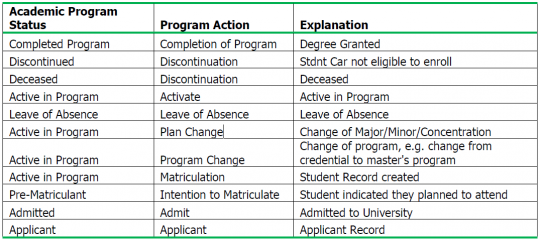Student Term Grades, Term Statistics, and Career Views
Overview
This online reference summarizes two components that relate to Student Records that are used by Records and Registration staff, College Analysts and Department Support staff to:
1) View Term specific grades and statistics
a) Academic Career (e.g. Undergraduate and Post baccalaureate)
b) Student Career Number; and
c) Program status (e.g. status changes, program actions, reasons and dates)
2) View Student Career history
a) Effective dates and program actions associated with the student’s career(s).
Navigation: Main Menu > Records and Enrollment > Student Term Information > Student Grades
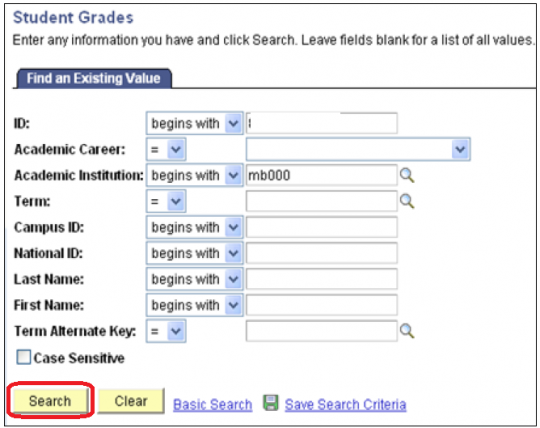
1) On the Find an Existing Value page enter one or more search criteria to find an existing student’s records.
2) Click Search. The system returns search results based on the search criteria you’ve entered.
Note:
- If multiple records match the search criteria the system displays a grid showing the results. Select a record from the results. The system opens the Student Grade page for that record.
- If only one record matches the search criteria the system opens the Student Grades Search Results for that record.
Select term
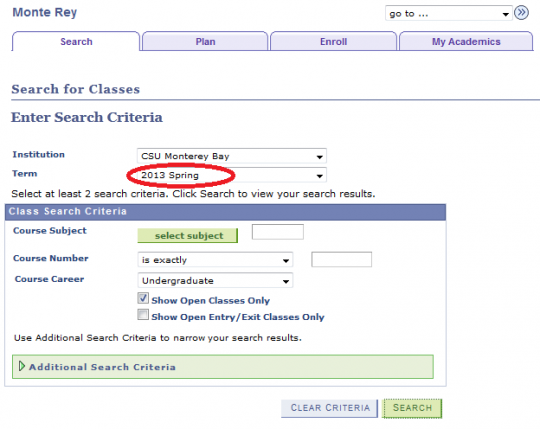
Search results will display records for all terms that a student attended CSUMB.
3) Select the term of interest (e.g. 2124 = Fall 2012).
The Student Grade Inquiry page will display.
Student grade inquiry
Classes taken for the term are displayed including:
Class Nbr, Subject, Catalog #, Component, Section, Grade Input, Official Grade, Grading Basis, Units Taken, Session, Course Name.
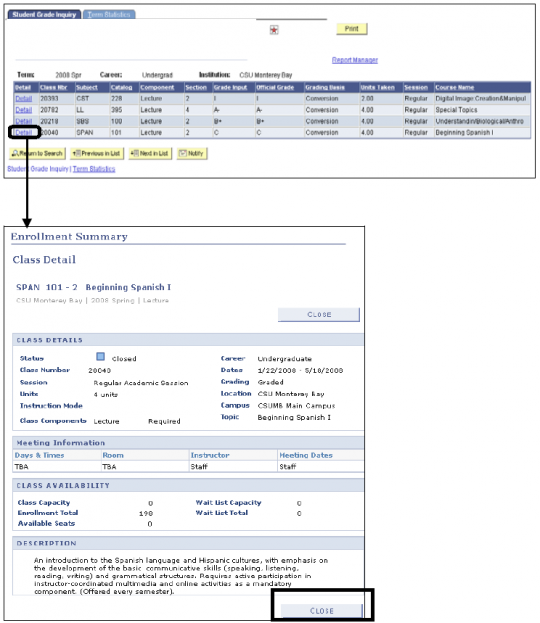
4) Click Detail link to view the Class Details from the Class Roster.
5) Click Close to return to Student Grade Inquiry page.
6) Click Return to Search to select another Term.
Note:
- From the Student Grade Inquiry page, you may click Print to print out the table displayed or create a report using the Report Manager link.
- Student Grades for the CURRENT term will have NO Grade Input or Official Grade Values.
- Student Grades for PREVIOUS terms WILL indicate Grade Input and Official Grade values.
Term statistics
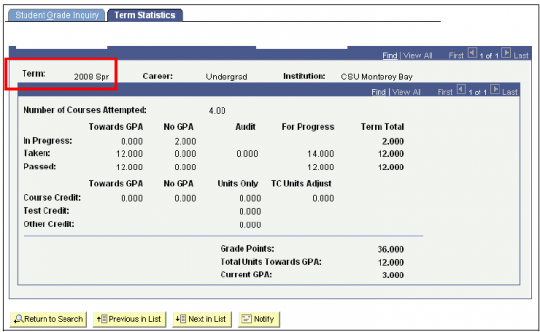
7) Select the Term Statistics Tab. The Courses taken and credit received for the selected term will be displayed.
8) Click Return to Search to select another Term.
Note:
- Term Statistics for the CURRENT term, will indicate 0.00 units for Taken and Passed.
- Term Statistics for PREVIOUS Terms, will indicate the Actual credits Taken and Passed.
Navigation: Main Menu > Records and Enrollment > Career and Program Information > Student Career
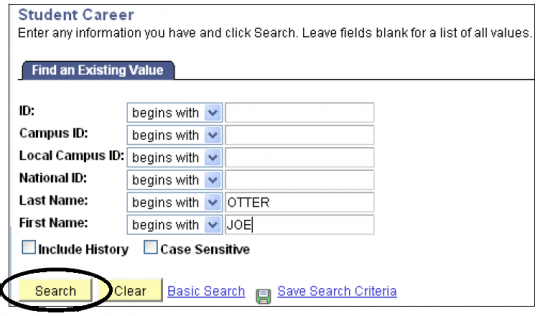
1) Enter information about the student (e.g. Last Name and First Name).
2) Click Search to retrieve record.
Level one: academic career
At the highest level, this record will tell you the student’s academic career. The student may be or have been an Undergraduate, Post baccalaureate (includes Graduate, Credential, and 2nd BA’s), Extended Education or combination of all three student types during their attendance. See an example below.
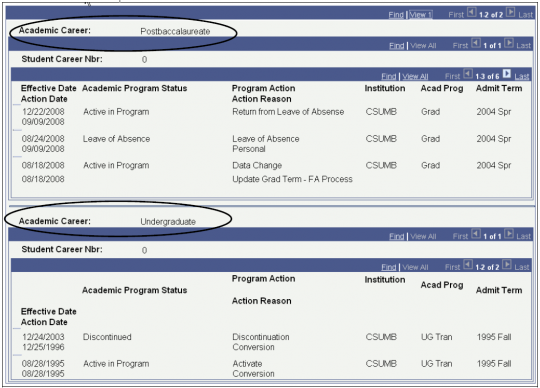
In this example, the student has two academic careers: previously as an undergraduate student, and is now as a Post Baccalaureate student.
Level two: student career NBR
At the second level, the page displays Student Career Nbr. Within each career, the system assigns a number every time a career record is opened. See an example below.
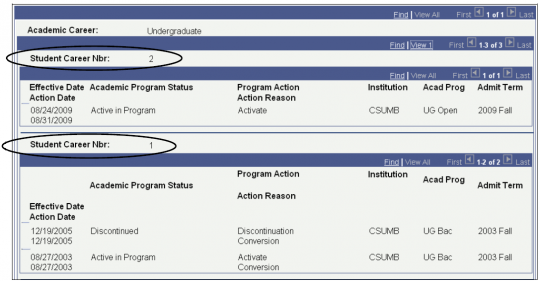
In this example, an Undergraduate student enrolled in Fall 2003 and was assigned Student Career Nbr 1. Career Nbr 1 was Discontinued, or inactivated, in 2005. The student reapplied in Fall 2009 and was assigned Student Career Nbr 2. The student is active in program, or currently eligible to attend.
Level three: Actions taken during academic career and number
At the third level, the page displays any information recorded about the student while the specific Academic Career and Student Career Nbr were active.
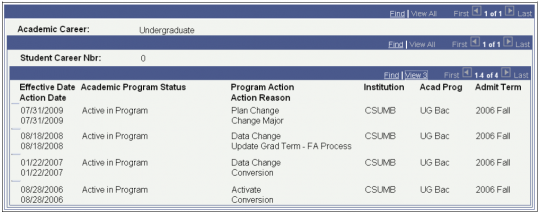
In this example, an Undergraduate student is pursuing a baccalaureate degree. The student was admitted in Fall 06 and had a couple of Data Changes recorded. There was also a Plan Change (Major) as of 07/31/09. (See table below for explanation of the most common Action/Action Reasons).
Academic Program Status and Program Action Descriptions: