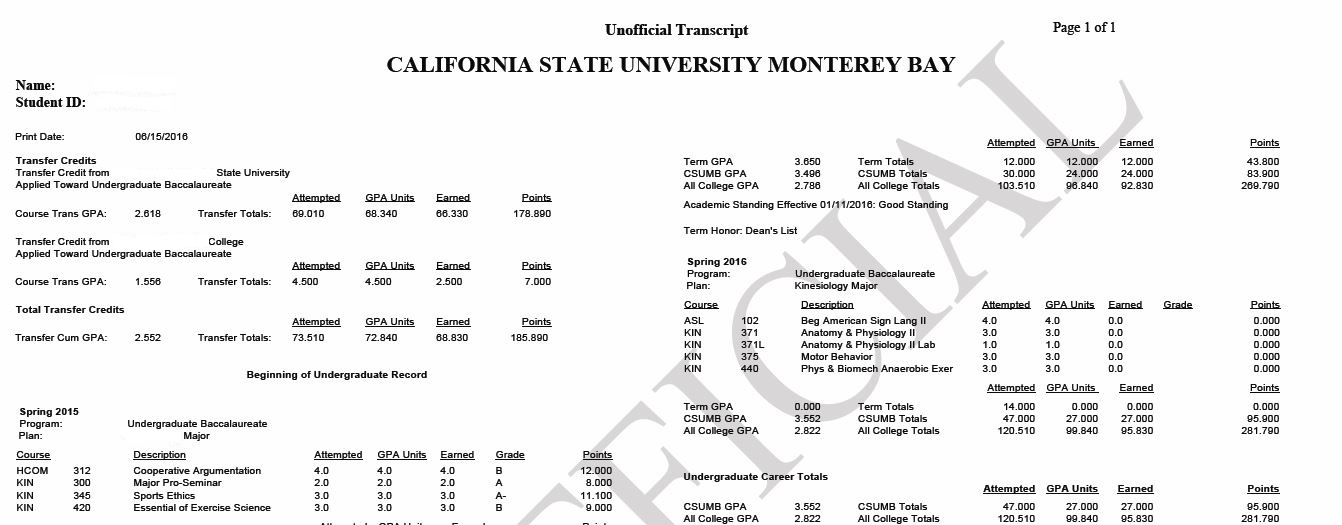Unofficial Transcripts
Additional Assistance Logging into the CSUMB Dashboard
Note: Displays a summary of all courses taken (and in progress).
Step 1
Navigation: Main Menu > Self-Service > Student Center > Academics Section.
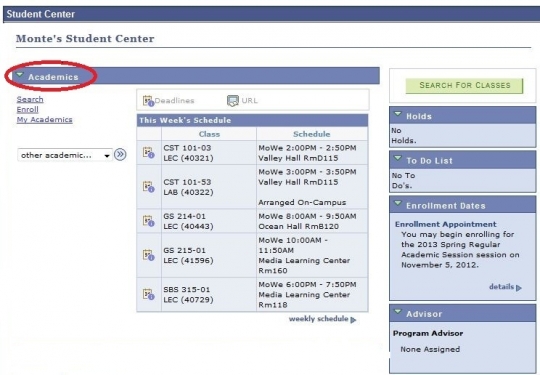
Step 2
Select Unofficial Transcript from drop down menu.
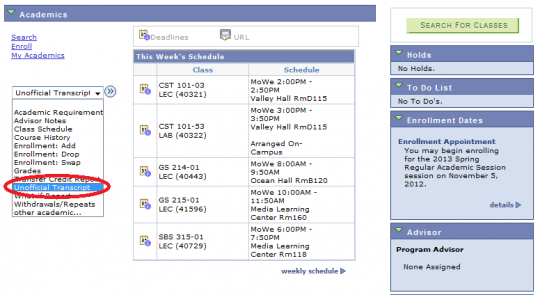
Step 3
Click the Go radio button to the right of the menu.
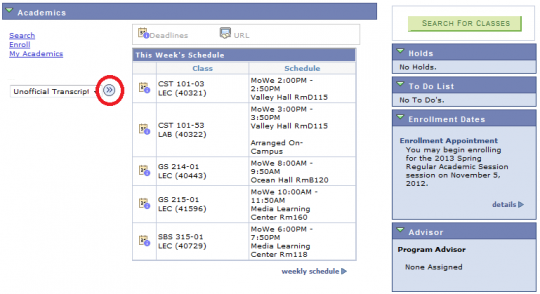
Step 4
Select report type of unofficial transcript and click view report
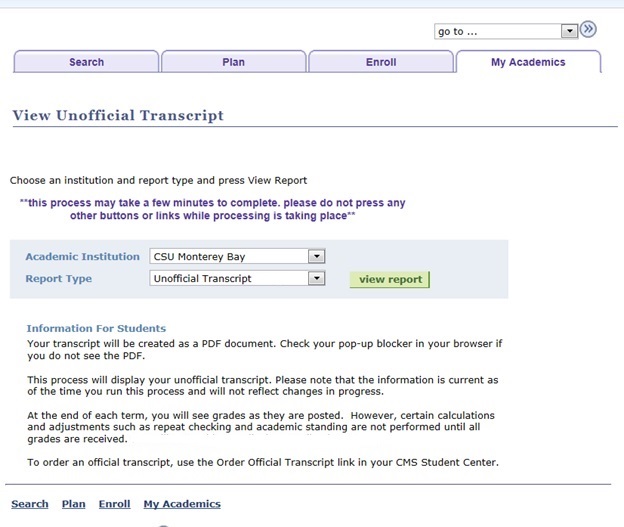
Step 5
View and/or print your Unofficial Transcript.