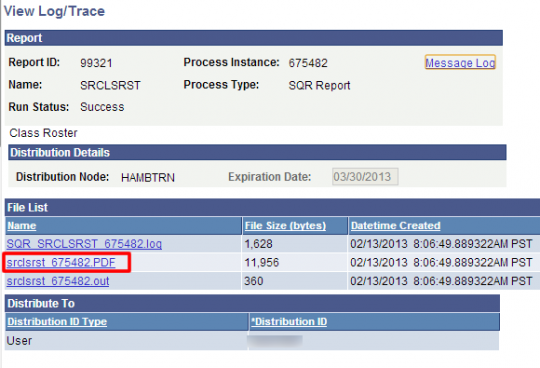View and Print Grade Rosters
Navigate
Main Menu > Curriculum Management > Grading > Grade Roster
Main Menu > Curriculum Management > Grading > Print Grade Roster
View grade roster
1) Search for the Course
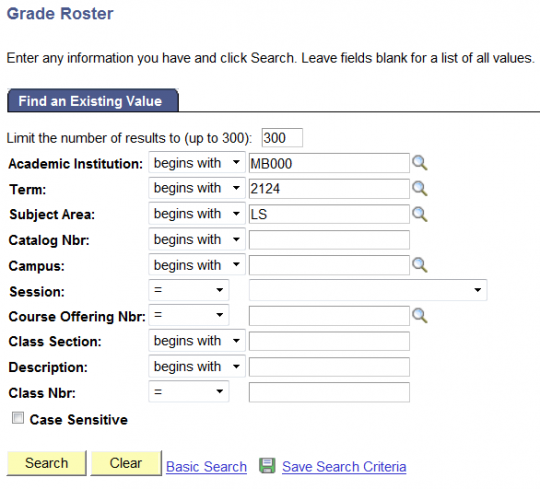
2) Select the desired class from the results.
3) View Grades Roster
Download and print grade roster
1) Click Add a New Value Tab
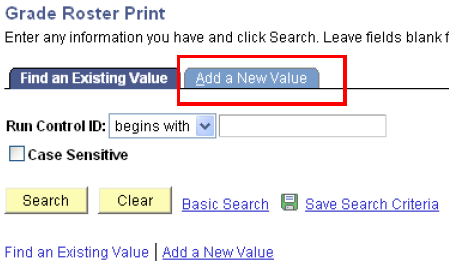
2) Click Add
3) To Print/Download by Term Refer to the following screenshot
Note: Leave Print Note Area and Print Incomplete Area unchecked.
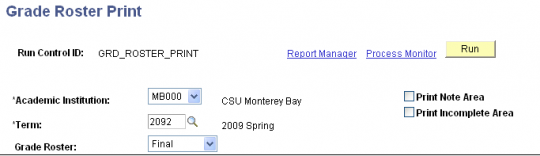
4) To Print/Download by Class refer to the following screenshot.
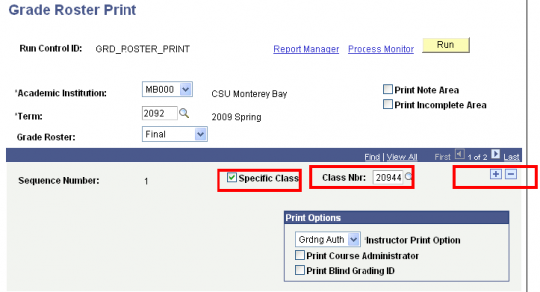
5) To Print by Subject Leave Specific Class unchecked and refer to the following screenshot.
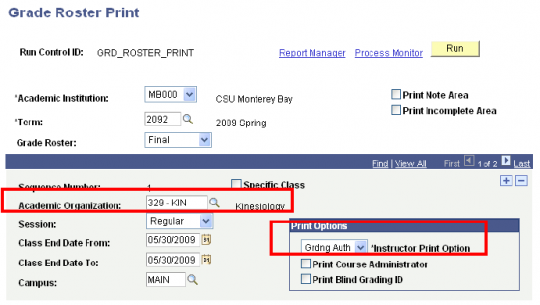
6) When you have finished selecting which type of Roster you would like to print click Save.
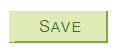
7) Click Run.

Note: Make sure the Server is set to PSUNX.
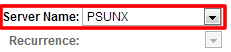
8) Click OK.
Once the Process has a Run Status of Success and Distribution Status of Posted click Details.
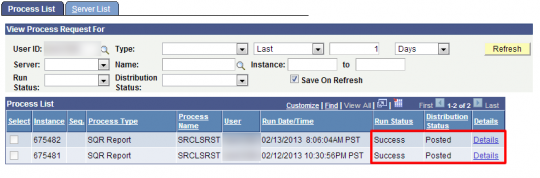
9) Click View Log/Trace link.
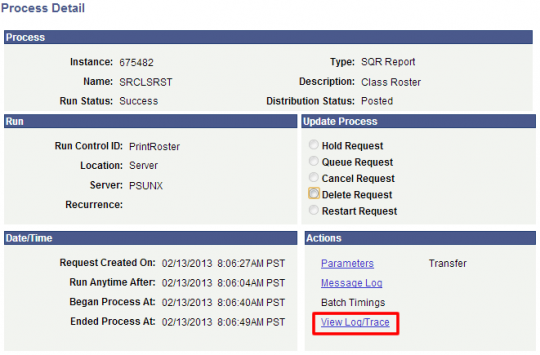
10) Click on the PDF file to download the Roster. You can Save it or Print it.