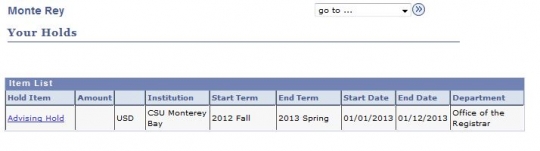View Service Indicators (Holds)
Click here for Additional Assistance Logging into the CSUMB Dashboard
Step 1
Navigation: Main Menu > Self-Service > Student Center > Academic Box
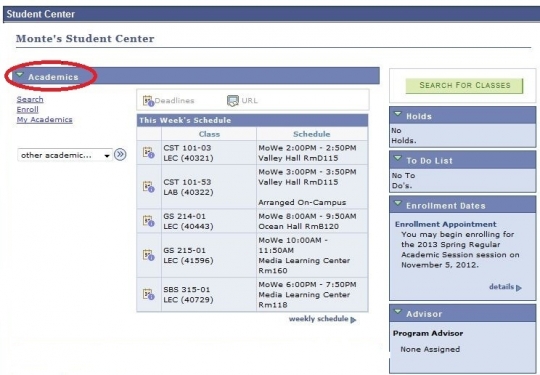
Step 2
Under the Holds Section, verify your Service Indicators or "Holds"
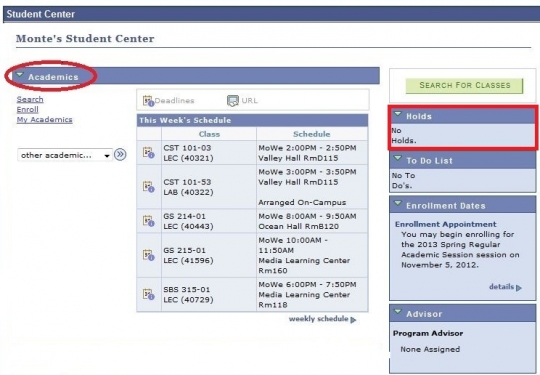
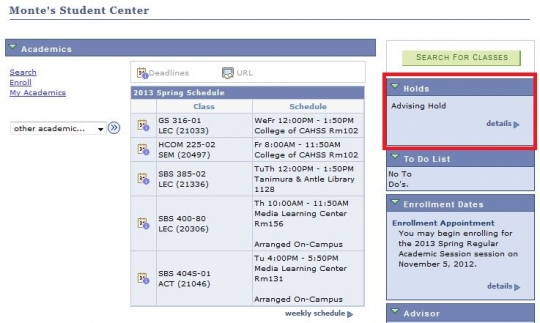
Step 3
If you have holds on your student records, click the details link for additional information
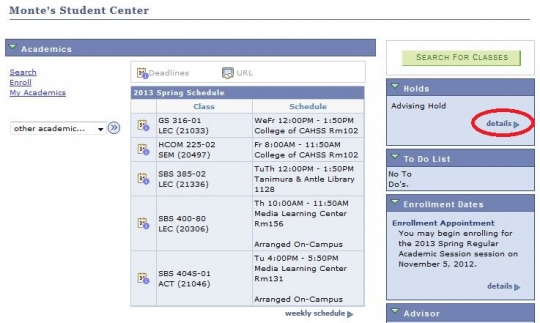
Step 4
Follow-up with the necessary departments for hold removal