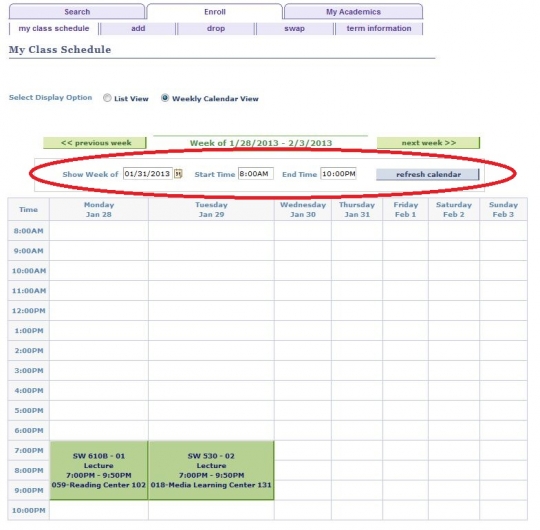View your Class Schedule
Click here for Additional Assistance Logging into the CSUMB Dashboard
Step 1
Main Menu > Self-Service > Student Center > Academics section.
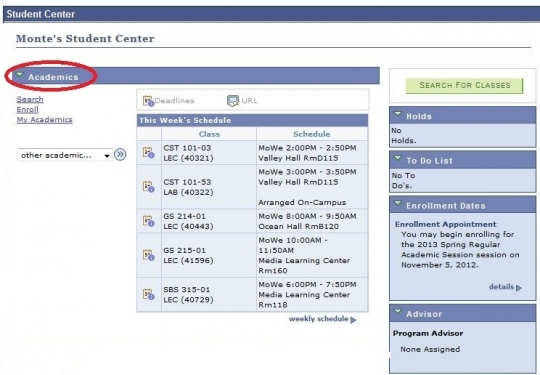
Step 2
From the drop down menu, select "Class Schedule" (opens My Class Schedule tab/page).
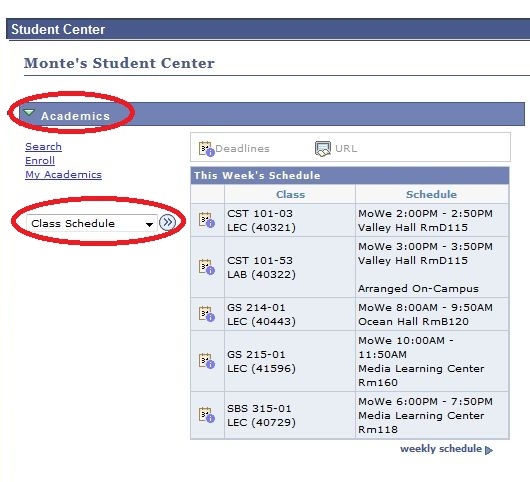
Step 3
Under the My Class Schedule section, select a term and click the green continue button.
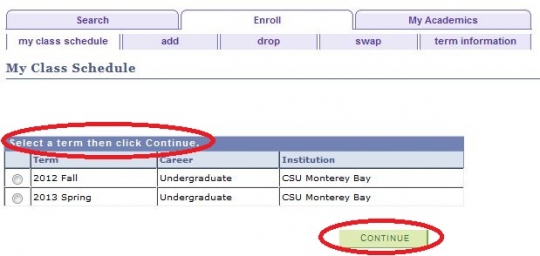
Step 4
A list of your classes also displays in the Academics section of your Student Center page.
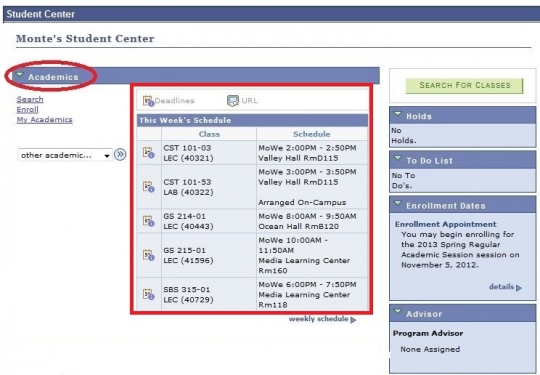
Step 5
Click the Weekly Schedule link (below the list) as alternate way to open My Class Schedule page.
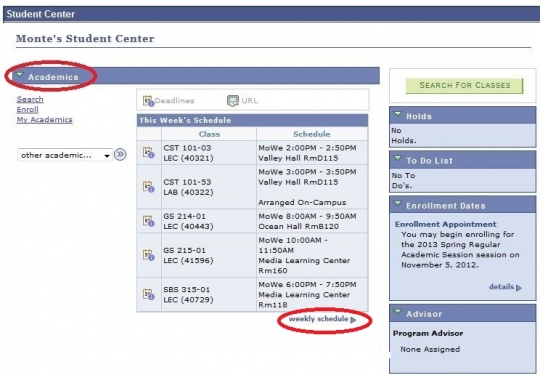
Please Note: This is your current class schedule, not the Wish List for a proposed schedule of classes for a future term.
Step 6
For students who have classes after 6pm: Under My class schedule, change the end time to 10:00pm and then click the "Refresh Calendar" button to view all classes.