View your Grades
Click here for Additional Assistance Logging into the CSUMB Dashboard
Step 1
Main Menu > Self-Service > Student Center > Academics section.
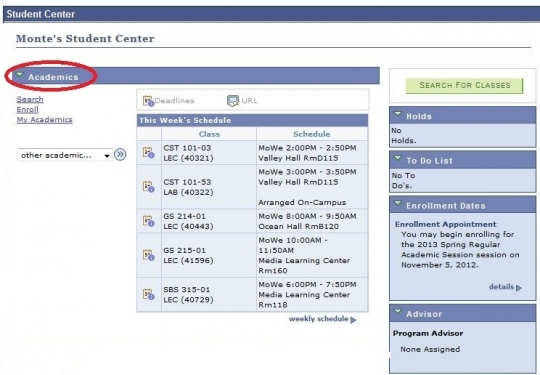
Step 2
Select Grades link.
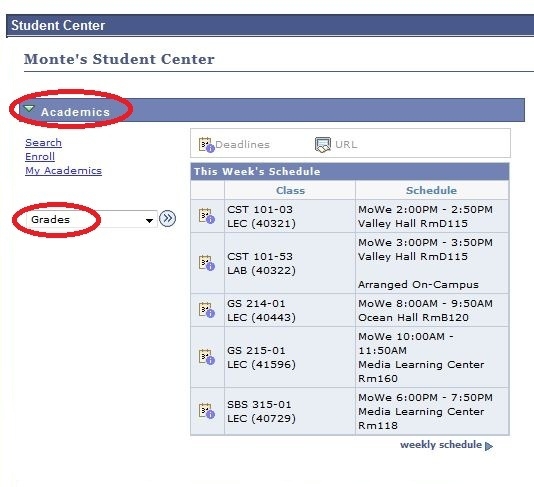
Step 3
Select Term then click the green continue button. Grades for the selected term will display.
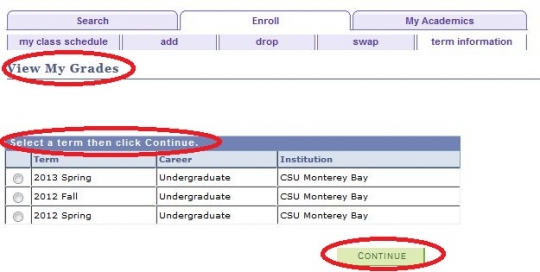
Please Note: Grades are posted the day after the faculty due date for submitting grades. Any grades that are entered after the due date will appear later on the student record.