Withdraw from eREFUNDS
Click here for Additional Assistance Logging into the CSUMB Dashboard
Step 1
Navigation: Main Menu > Self-service > Student Center > Finances > Enroll in Direct Deposit
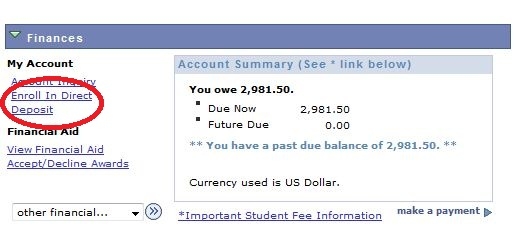
Step 2
Click the "withdraw from direct deposit" button on the Enroll in Direct Deposit page, then click the "submit" button.
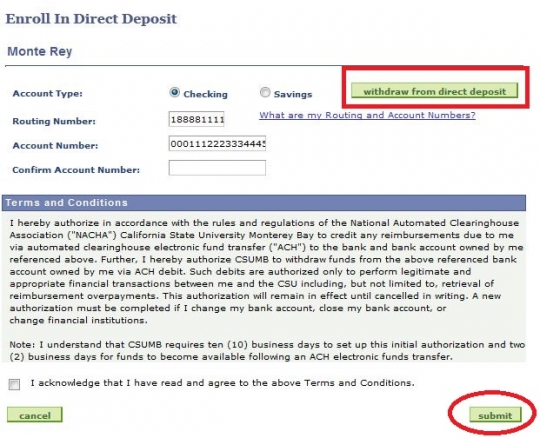
Step 3
Confirm by clicking OK button until the "Successfully Withdrawn" confirmation page displays.
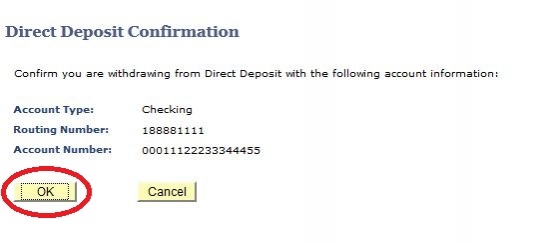
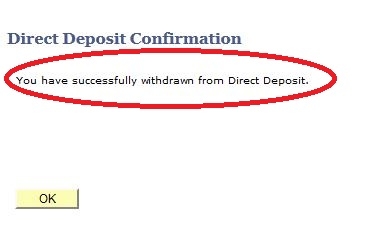
Step 4
Confirm that your account information was removed from your Enroll in Direct Deposit page.
